Overview
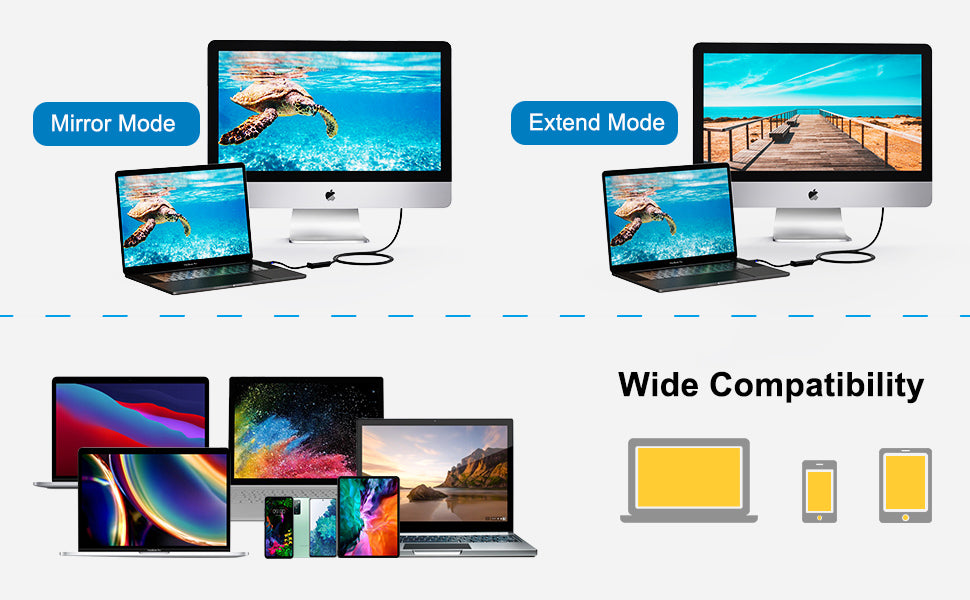
This USB C to HDMI Cable is designed to connect a USB C computer or phone to an HDMI-equipped display, monitor, projector. From small screen to large screen. It can stream sports events, HD movies, gaming, PPT, photos, albums directly from your smartphone/laptop to TV. Never miss the game-winning touchdown or your favorite TV episodes.
Support resolution up to 4K@30Hz, but we recommend you to make sure your monitor/tv could supply corresponding output. That means if your computer supports 4K@30Hz, while your monitor/TV only supports1080p, you can only output 1080p rather than 4K.
If the resolution of your laptop is higher than the external monitor:
For Windows: Windows Menu--> Setting--> Display--> Advanced Display Settings, set your laptop's resolution same as or lower the resolution of external monitor.
For MacOS: Left-upper Apple icon-->System Preferences-->Displays-->Mirror displays. Then your HDMI monitor would mirror your Mac. However here you have two choices. One is "Optimize For" your built-in Retina Display, the other is "Optimize For" your HDMI monitor. You can choose which one you like.
Compatibility
LAPTOPS & TABLETS& PHONES (INCOMPLETE)
* MacBook (Early 2015) and newer,
* MacBook Air (Late 2018) and newer,
* iMac (Mid 2017) and newer / iMac Pro,
* Mac Mini (Late 2018) and newer,
* New Chromebook Pixel/Pixelbook 2-in-1/Pixel Slate 2-in-1,
* Chromebook Pixel (2015),
* Dell XPS 15 / 13 / 12,
* EliteBook Folio G1 / HP Spectre 13 laptop ,
* HP Spectre x360 2-in-1,
* Thinkpad E580 / T470 / T480 / X1 Carbon (2017) ,
* Thinkpad A485/ A285/ E485/ E585/ Yoga 900/ 910/ 920,
* Asus Zen AIO All in One PC,
* Microsoft Surface Book 2/ Surface Go,
* Samsung Galaxy S10 /S10e / S10+/,
* Samsung Galaxy S20/S20+/ Note 10 and Tab S4,
* LG G5 / G7 / G7+ / Q8 / V20 / V30 /V30+,
* LG V35 / V35+ / V40 / Exodus 1,
* HTC 10 / HTC U Ultra / U11+ / HTC U12+,
* iPad Pro 2020/ 2018,
Faq
Faq
The USB C to HDMI cable did not work.
The HDMI cable requires your USB-C laptop/ tablet/ smartphone must support DP ALT Mode (display output over Type-C port) or Thunderbolt 3. Otherwise, it will NOT work.
For Samsung Cellphone: 1. Samsung Dex is NOT supported; 2. It is NOT compatible with Galaxy A series phone for example Galaxy A11/ A31/ A70 and etc.
iPhone cellphone is NOT supported.
The hdmi usbc cable is bi-directional?
NO, the usb c hdmi cord is NOT bi-directional. USB C must connect to host device like cellphone/ tablet/ laptop; HDMI must connect to HDMI equipped TV/ projector/ monitor.
When I connect to my cellphone/ laptop, the video keeps flickering and sometimes even doesn't work.
Please make sure that you have chosen the correct input source. For example, your TV has three HDMI ports 1, 2, 3, when you connected HDMI 1, you should choose HDMI 1 as your TV’s input source with your TV’s remote control.
Please make sure the usbc to hdmi cable is stable connected and do not move your cellphone/ laptop and cable during use.
Go to the official website of your laptop, update the BIOS and graphics driver, then restart your laptop to try again.
Set the laptop's resolution same as or lower 1080P.
Restart your cellphone/ laptop to try again.










