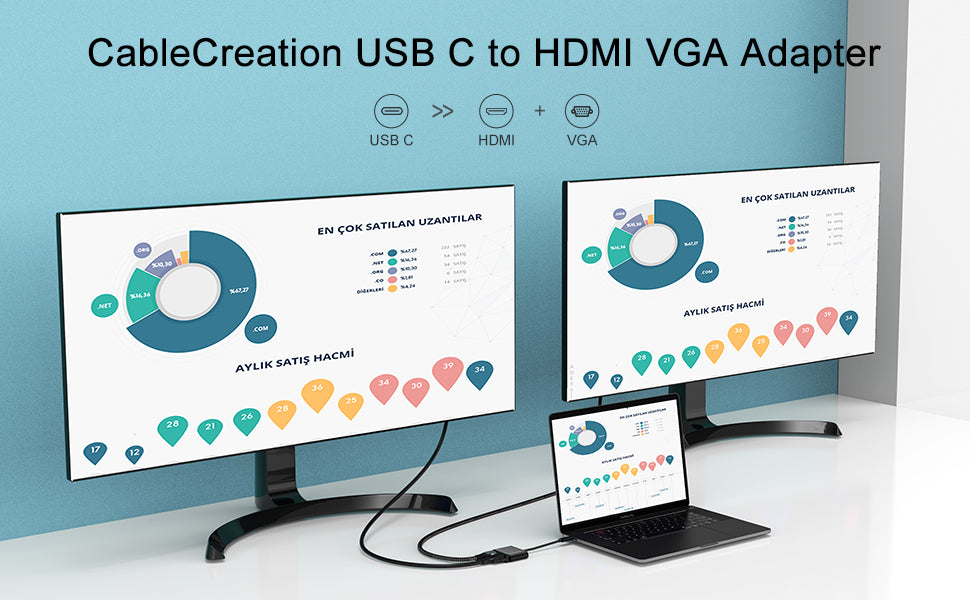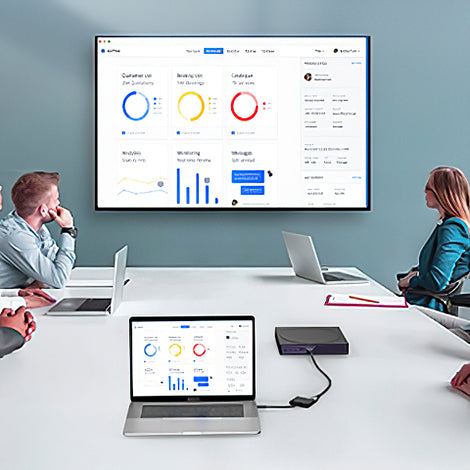Overview
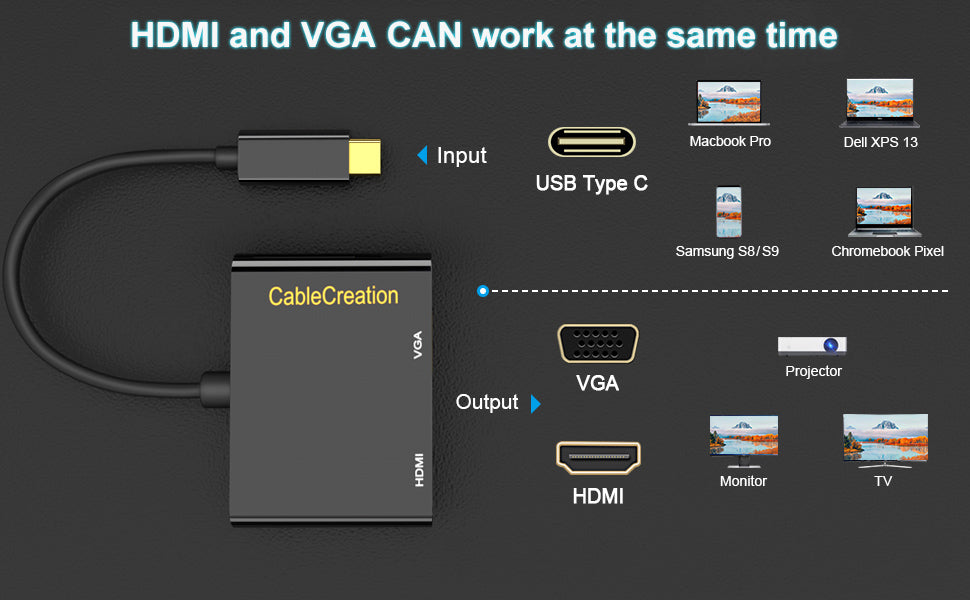
• This USBC to HDMI +VGA adapter, the HDMI Port supports resolution up to 4k*2k@30HZ. Support VGA Resolution up to 1920X1200@60Hz. 9Gbps Bandwidth let you streaming smoothing online gaming or HD movie to TV. Have a personal cinema.
• Support mirror and extend model. HDMI and VGA port work simultaneously. Expand more work space when you wrok from home.
• Thunderbolt 3 Laptop is compatible.
Compatibility
LAPTOPS & TABLETS & PHONES(INCOMPLETE)
• iMac (Mid 2017) and newer / iMac Pro,
• Mac Mini (Late 2018) and newer,
• MacBook (Early 2015) and newer / MacBook Air (Late 2018) and newer,
• New Chromebook Pixel / Pixelbook 2-in-1 / Pixel Slate 2-in-1 / Chromebook Pixel (2015),
• Dell XPS 15 / 13 / 12,
• EliteBook Folio G1 / HP Spectre 13 laptop / Spectre x360 2-in-1,
• Thinkpad E580 / T470 / T480 / X1 Carbon (2017) / A485 / A285 / E485 / E585 / Yoga 900 / 910 / 920,
• Asus Zen AIO All in One PC,
• Surface Book 2/surface go,
• LG G5 / G7 / G7+ / Q8 / V20 / V30 /V30+ / V35 / V35+ / V40 / Exodus 1,
• HTC 10 / HTC U Ultra / U11+ / HTC U12+,
• Mate 10/ Mate 10 Pro/ Mate 20/ Mate 20 Pro/ Mate X/ P20/ P20 Pro/ P30/ P30 Pro/ Honor Note 10/ Honor View 20,
• Note: It doesn't compatible with iPad Pro 2021 11" and iPad Pro 2021 12.9",
Faq
Faq
Q1: Does USB-C to HDMI and VGA Adapter support power delivery?
No, this USB C to HDMI VGA Adapter doesn’t support power delivery.
Q2: Is USB C to HDMI VGA Adapter compatible with all mobile phones and laptops?
This USB C to VGA HDMI adapter is only compatible with the laptops/ cellphones that support DP Alt Mode (video output over Type-C port) or Thunderbolt 3.
Q3: Will HDMI and VGA have the same output if connect both?
The resolution of this USB C to HDMI VGA Adapter can be up to 1920*1080p/60hz when HDMI & VGA work simultaneously. You could connect your laptop with two extended displays, making 3 different screens. But please note this USB C to HDMI VGA Adapter is only compatible with USB-C devices with DP Alt Mode (display output/video output over Type-C port) or Thunderbolt 3. So if your laptop support DP Alt Mode or has a Thunderbolt 3 port, then it can compatible.
Q4:On VGA, what is the max color depth? 12 bit? 16 bit?
The max color depth on VGA of this USB C to HDMI VGA Adapter is 8 bit.