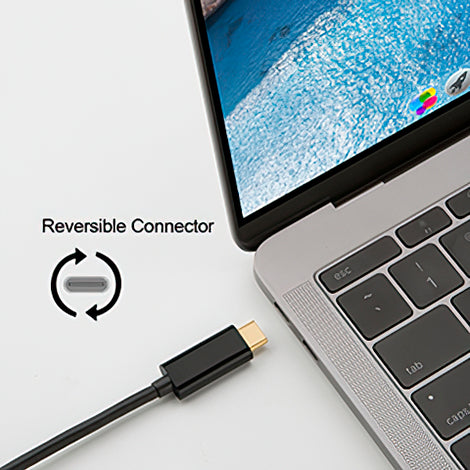Overview

USB Type C 3-in-1 Multi-port Adapter, support USB Type-C input, DVI, HDMI and VGA output. Mirror or extend your USB-C device to your HDMI,VGA or DVI enabled TV or display projector.
-- Mirror and Extend Mode Settings:
• For MacOS, Top left corner Apple icon-->System Preferences-->Displays-->Mirror or Extend Displays;
• For Windows 10, press Windows key + P combination command-->choose Duplicate or Extend.
• For Windows system laptop, if the external monitor could not work, please update the BIOS and graphic card driver from laptop official website.

This USB C to HDMI dapter support HDMI Resolution up to 4kx2k@30HZ, and 9 Gbps Bandwidth. USB C to DVI adapter support DVI Resolution up to 1080P@60Hz. USB C to VGA adapter support VGA Resolution up to 1920x1200@60Hz.

1. In order to enjoy the 4K high resolution, please make sure to use HDMI 2.0 cable.
2. We recommend you to make sure your monitor/tv could supply corresponding output. That means if your computer supports 4K@30Hz, while your monitor/TV only supports1080p, you can only output 1080p rather than 4K.
Compatibility
LAPTOPS & TABLETS & PHONES (INCOMPLETE)
• MacBook (Early 2015) and newer,
• MacBook Air (Late 2018) and newer,
• iMac (Mid 2017) and newer / iMac Pro,
• Mac Mini (Late 2018) and newer,
• New Chromebook Pixel/Pixelbook 2-in-1/Pixel Slate 2-in-1,
• Chromebook Pixel (2015),
• Dell XPS 15 / 13 / 12,
• EliteBook Folio G1 / HP Spectre 13 laptop,
• HP Spectre x360 2-in-1,
• Thinkpad E580 / T470 / T480 / X1 Carbon (2017),
• Thinkpad A485/ A285/ E485/ E585/ Yoga 900/ 910/ 920,
• Asus Zen AIO All in One PC,
• Microsoft Surface Book 2/surface go,
• Samsung Galaxy S10 /S10e / S10+ / Note 10 and Tab S4.
• HTC 10 / HTC U Ultra / U11+ / HTC U12+,
• HUAWEI Mate 10/ Mate 10 Pro/ Mate 20/ Mate 20 Pro/ ,
• HUAWEI Mate X /P20 / P20 Pro / P30 / P30 Pro,
• Honor Note 10 / Honor View 20,
Faq
Faq
HDMI Stereo Settings
For MacOS, Please go to Apple icon-->System Preferences-->Sound-->Output, choose your TV as the sound output.
For Windows 10, please click right bottom of your sound icon-->choose your TV as the sound output.
For Sony TV, if you are running MacOS, you probably need to go to Launchpad-->Other-->Audio MIDI Setup-->DisplayPort-->Output-->Please choose 2 ch 16-bit integer.
Mirror and Extend Mode Settings
For MacOS, Top left corner Apple icon-->System Preferences-->Displays-->Mirror or Extend Displays
For Windows 10, press the Windows key + P combination command--> to choose Duplicate or Extend.
For the Windows system laptop, if the external monitor could not work, please update the BIOS and graphic card driver from the laptop's official website.
If the resolution of your laptop is higher than the external monitor.
For windows: Windows Menu--> Setting--> Display--> Advanced Display Settings, set your laptop's resolution same as or lower the resolution of external monitor.
For MacOS: Left-upper Apple icon-->System Preferences-->Displays-->Mirror displays. Then your HDMI monitor would mirror your Mac. However here you have two choices. One is "Optimize For" your built-in Retina Display, the other is "Optimize For" your HDMI monitor. You can choose which one you like.